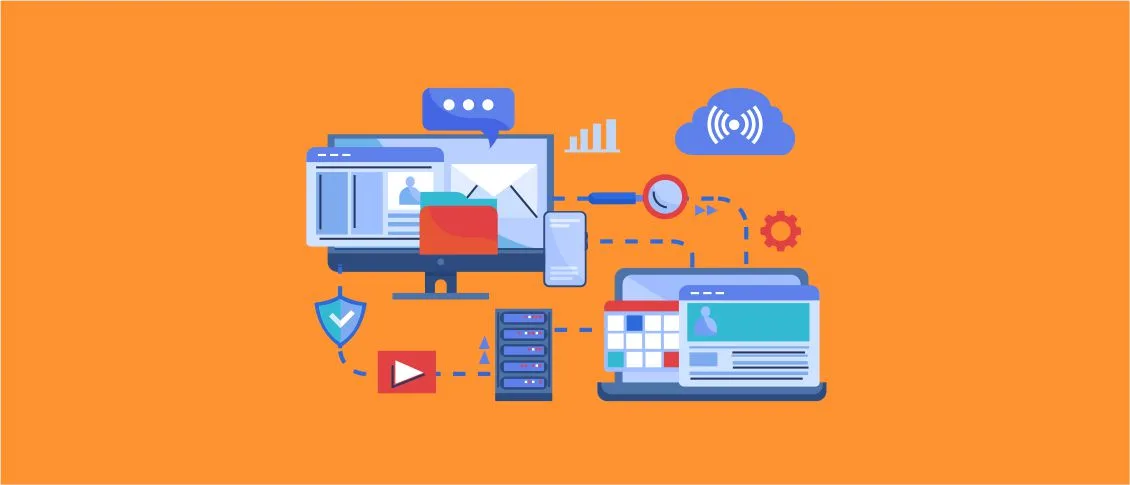- Overview
- Where and How to Start?
- Upgrade to .NET 6
- Tools for Migration
- Migrating from the .NET Framework to .NET 7
- Analyze and Prepare Project Files
- What to do?
- How to do?
- Expected Result
- Upgrade Target Framework
- What to Do?
- How to Do?
- Expected Result
- Address API and Library Compatibility with the .NET Upgrade Assistant
- What to Do?
- How to Do?
- Expected Result
- Test and Validate
- What to Do?
- How to Do?
- Expected Result
- Why Should I Upgrade to .NET 7?
- Useful Links and Resources
- .NET Framework to .NET 7 Migration Checklist
Overview
.NET 7 Upgrade (the newest version of the Microsoft .NET framework) offers numerous improvements over its predecessors, including enhanced performance, better security features, and support for the latest programming patterns.If businesses and developers migrate from .NET 6 to .NET 7, it can result in more robust, efficient, and scalable applications. This guide is a comprehensive manual to navigate the complexities of upgrading from older versions like .NET 6 or the .NET Framework to the robust .NET 7.
Where and How to Start?
Embarking on the upgrade .NET 6 to .NET 7 requires a methodical approach, starting with preparing your environment and utilizing the right tools. This section guides you through the initial steps necessary to set the stage for a successful transition.
Upgrade to .NET 6
Transitioning first to .NET 6 ensures compatibility and minimizes disruptions during the upgrading to .NET 7. It’s crucial to align your project with the latest Microsoft standards before taking the final leap to .NET 7.
Tools for Migration
Leveraging modern tools can automate and simplify the migration process. Here, we outline essential tools that aid in transitioning projects seamlessly from the .NET Framework or .NET 6 to .NET 7:
- .NET upgrade assistant. This tool simplifies upgrading to newer .NET versions by automating many necessary changes and providing step-by-step guidance throughout the migration process.
- Try-convert. Try-convert is indispensable for projects not yet in the SDK-style format. It automates the conversion of project files to the format required by .NET 6 and .NET 7.
- .NET portability analyzer. Before starting the migration, this tool helps assess the portability of your current .NET applications to .NET 7 by identifying non-compatible APIs.
- Platform compatibility analyzer. This analyzer helps identify potential platform-specific issues, such as APIs that might not be supported on all platforms in .NET 7, ensuring your application is not only upgraded but also compatible across different environments.
Leveraging modern tools can automate and simplify the migration process.
Migrating from the .NET Framework to .NET 7
Here, the customers can read a detailed, step-by-step guide on how to upgrade to .NET 7 directly, focusing on the key areas that require attention during the transition.
Analyze and Prepare Project Files

What to do?
Start by converting your .NET Framework project files to the new SDK-style format. This format is not only required but also provides numerous benefits, like simplified project files, easier package management, and enhanced cross-platform capabilities.
How to do?
Install and run try-convert from your command line:
bash
dotnet tool install –global try-convert try-convert –recursive
Expected Result
You should see that all .csproj files have been updated to reflect the new SDK-style format, denoted by <Project Sdk=”Microsoft.NET.Sdk”>.
Upgrade Target Framework
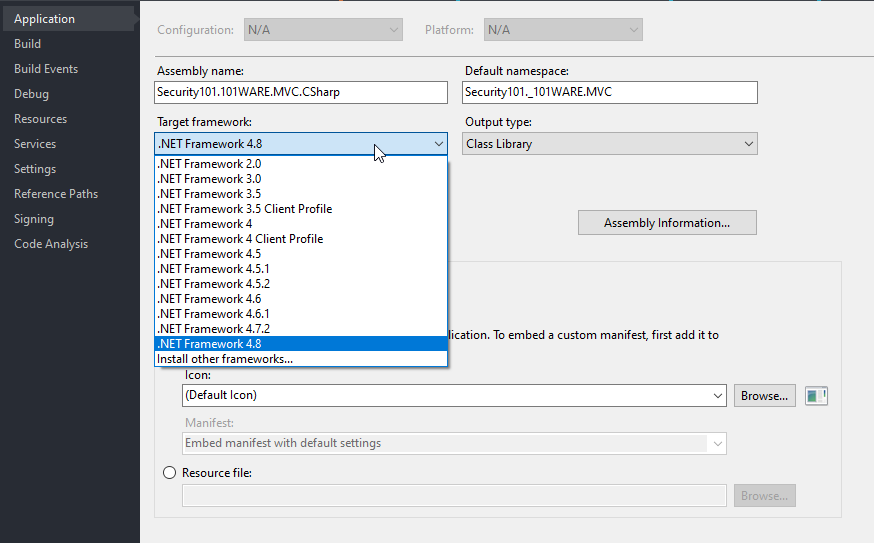
What to Do?
After your project files are updated, the next step is to target .NET 7 in your project files, which involves updating the <TargetFramework> element in your .csproj files.
How to Do?
Edit the .csproj file to change the target framework:
xml
<PropertyGroup> <TargetFramework>net7.0</TargetFramework> </PropertyGroup>
Expected Result
Once edited, your project should compile successfully targeting .NET 7, indicating your application is ready for the next steps in migration.
Address API and Library Compatibility with the .NET Upgrade Assistant
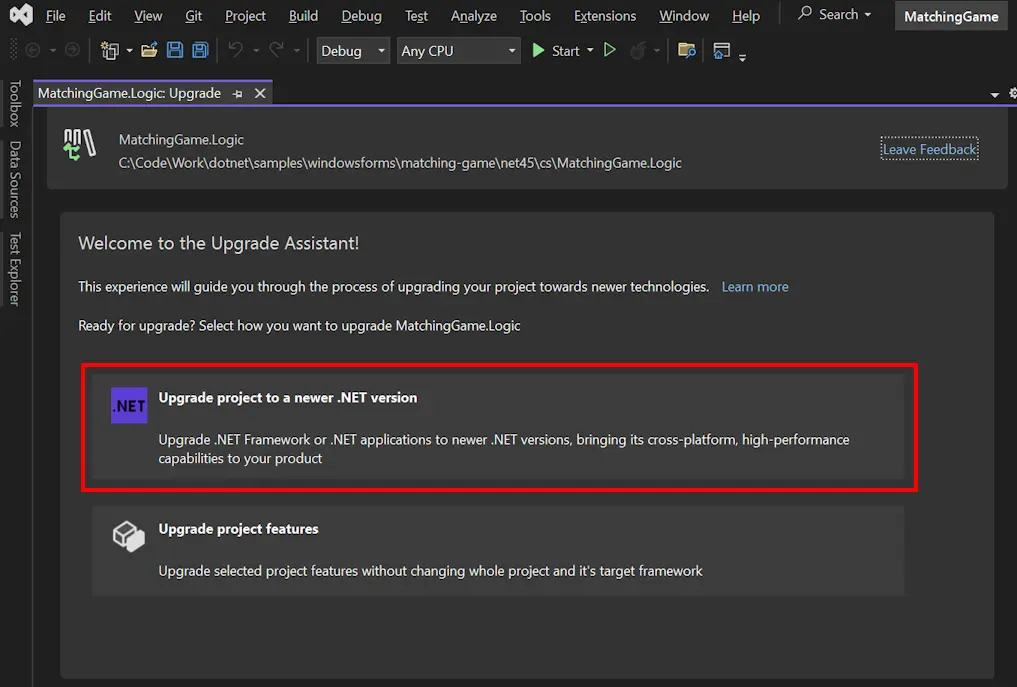
What to Do?
Utilize the Visual Studio .NET Upgrade Assistant to analyze and update your .NET Framework code for compatibility with .NET 7. This tool simplifies the identification and resolution of API and library compatibility issues.
How to Do?
Install and run the .NET Upgrade Assistant within Visual Studio. Begin by assessing your project with the tool to get a detailed report on compatibility issues. Here’s how to start:
bash
dotnet tool install -g upgrade-assistant
upgrade-assistant upgrade ./path/to/your/projectfile.csproj
Follow the on-screen instructions to analyze and update to .NET 7 your project step by step. The tool might suggest necessary changes or updates to incompatible APIs.
Expected Result
The Upgrade Assistant provides a report detailing which parts of your code need modifications and offers guidance on resolving these issues. After addressing the highlighted compatibility issues, your project should compile successfully with .NET 7. Verify by checking that the application runs correctly, and all functionalities behave as expected.
Test and Validate
What to Do?
Conduct comprehensive testing to ensure that all aspects of the application perform as expected in the new .NET 7 environment. This includes unit testing, integration testing, and user acceptance testing.
How to Do?
Execute your existing test suites and consider adding new tests to cover changes made during the upgrade process. Address any failures by debugging and modifying code as necessary.
Expected Result
All tests should pass, and any new or changed functionality should be validated to ensure it meets the desired requirements without degrading performance or user experience.
Why Should I Upgrade to .NET 7?
Upgrading to .NET 7 brings a host of benefits that can significantly enhance the efficiency, security, and performance of your applications. Here are several reasons why should you upgrade to .NET 7:
- Enhanced performance. Applications run faster and more efficiently, thanks to the optimization of the runtime environment in .NET 7.
- Support for latest language features. Utilize cutting-edge features in C# that enhance code readability and maintenance.
- Improved security and support. Benefit from the latest security updates and comprehensive support from Microsoft, ensuring your applications are secure and up-to-date.
- Future-proofing your applications. With Microsoft extending long-term support for .NET 7, upgrading ensures that your applications remain supported and receive continuous improvements and security updates in the future.
Moving to.NET 7 not just brings your apps up to speed with the tech trends, but also readies your system for upcoming changes in the .NET environment. With performance-added functionalities and strong assistance, upgrading to .NET 7 is crucial for any company looking to stay in software development.
Useful Links and Resources
In order to migrate .NET 6 to .NET 7, the following resources provide in-depth information and practical guidance.
- Official .NET 7 migration documentation
- Overview of porting from .NET Framework to .NET
- Migrate from ASP.NET Core 6.0 to 7.0
Following this detailed guide will enable developers and organizations to confidently upgrade from .NET 6 to .NET 7, taking advantage of the enhanced capabilities it offers for modern software development. With careful planning, the right tools, and comprehensive resources, your migration to .NET 7 will succeed, paving the way for improved application performance and future-proofing your software investments.
.NET Framework to .NET 7 Migration Checklist
This checklist serves as a comprehensive tool to confirm that all critical steps have been addressed, from updating project files to resolving compatibility issues and thoroughly testing the application.
 Confirm all project files (.csproj) have been converted to the new SDK-style format, as this is essential for .NET 7 compatibility.
Confirm all project files (.csproj) have been converted to the new SDK-style format, as this is essential for .NET 7 compatibility. Make sure that all project files explicitly target .NET 7
Make sure that all project files explicitly target .NET 7 Utilize tools like the .NET 7 Upgrade Assistant to identify and update any APIs or libraries that are not compatible with .NET 7.
Utilize tools like the .NET 7 Upgrade Assistant to identify and update any APIs or libraries that are not compatible with .NET 7. Employ the .NET Portability Analyzer and Platform Compatibility Analyzer to check for any potential runtime issues and confirm that your application uses supported APIs.
Employ the .NET Portability Analyzer and Platform Compatibility Analyzer to check for any potential runtime issues and confirm that your application uses supported APIs. Thoroughly test the application to verify that all features work as intended in the .NET 7 environment. This should include unit testing, integration testing, and user acceptance testing (UAT).
Thoroughly test the application to verify that all features work as intended in the .NET 7 environment. This should include unit testing, integration testing, and user acceptance testing (UAT). Verify that the application runs correctly on all intended platforms, considering .NET 7’s enhanced cross-platform support.
Verify that the application runs correctly on all intended platforms, considering .NET 7’s enhanced cross-platform support.
Use this checklist to systematically verify each component of your migration process, ensuring a seamless and successful upgrade .NET 6 to 7.

 Confirm all project files (.csproj) have been converted to the new SDK-style format, as this is essential for .NET 7 compatibility.
Confirm all project files (.csproj) have been converted to the new SDK-style format, as this is essential for .NET 7 compatibility.